This post is going to show you step by step how you can use Google Sheets offline with no internet connection.
Unlike other spreadsheet services, Google Sheets is only available on the internet.
As long as you have a Google account and an internet connection, you can access, create, and edit documents from anywhere, at any time, and on any device.
While there is a lot of benefit to the cloud-based service, the downside to this is that you must have an internet connection before you can use Google Sheets.
Or do you?
Google has created a way for its users to access the Spreadsheet and other Google services offline.
This post is going to tell you all about it in this step-by-step guide to using Google Sheets offline.
Get Chrome Browser

You can use any browser to access the online spreadsheet service. But if you want to use the spreadsheet offline, you must get the Chrome browser.
That is the first step you must take before you can start using the spreadsheet offline. If you don’t have the program on your device, you can get it downloaded here.
Click on the Download Chrome button to download and install the Chrome browser.
Get Google Docs Offline Chrome Extension

If you wonder for what reason you must have the Chrome browser before you can use the spreadsheet offline, this next step is why.
After opening your Chrome browser, go on to download the Google Docs Offline Chrome extension.
Click on the Add to Chrome button to install the extension to your Chrome browser.
This extension is the service that makes it possible for you to edit, create, and view your Sheets, and other Google files, without internet access.
The Google Docs Offline Chrome extension is only available for the Chrome browser. That is why you must have the Chrome browser to access the spreadsheet service offline.
Make Document Available Offline
After you have downloaded the Chrome browser to your device and installed the Google Docs Offline, the next step is to make your document available for offline access.
You can set this up from inside the Google Sheets window or your Google Drive.
Make Document Available Offline in Google Drive
Follow these steps to make a document available offline on Google drive.
- Open your Google Drive account.

- Click on settings. You will find it at the top right-hand corner of your drive window.

- From the setting pane, scroll down to the bottom of the list. Click on the checkmark In the Offline option to allow files to work offline.
Make sure your click on Done after making this change.

Go to any Google Sheets window to confirm the status of your document.
When you click on the See document status icon, the explanation in the box will confirm that you can now use the document offline.
Make Document Available Offline in Spreadsheet
You don’t have to go to your Google Drive account to activate the offline availability setting. You can also do it from inside your Sheets.

Go to the File menu and click on the Make available offline option.

In the corresponding dialogue box, click on Turn on. This will automatically turn on offline access for all files in the Google apps workspace.
After you complete this step, reload your spreadsheet.
If you don’t want your files to be accessible offline, you can also follow these same steps to turn off offline access.
Note: You must have an internet connection before you can carry out any of these steps. Additionally, you must turn off private or incognito browsing.
If you want to make a specific document available offline, go to your drive and click once on the document to select it.

At the top of the page, click the three dots More options icon, and turn on the Available offline toggle.
The document will now be available for you to work on while offline.
How to Use Documents Offline
Now that you’ve turned on offline access, you can access files from your drive without an internet connection.
To do that, go to your Drive and search for the document you need.
How to Sync Offline Changes to Cloud
Any changes you make in your spreadsheet when working offline will be saved to your device’s local storage. The changes get synced to the cloud as soon as you get the internet connection back.
You only have to make sure that your device has enough space on it to store the offline changes.
Conclusions
Working on an entirely cloud-based service has a lot of benefits. But it also means you’re susceptible to even the slightest break in internet connection.
Google Sheets ability to grant offline access eliminates the need to always have an internet connection.
Even if you’re off the internet for only a few minutes, you’re sure that you can access the full features of the service without missing a beat.
Whatever changes you make while offline will be automatically synced when you have internet access back.
Have you tried this feature yet? Let me know in the comments how it works for you!
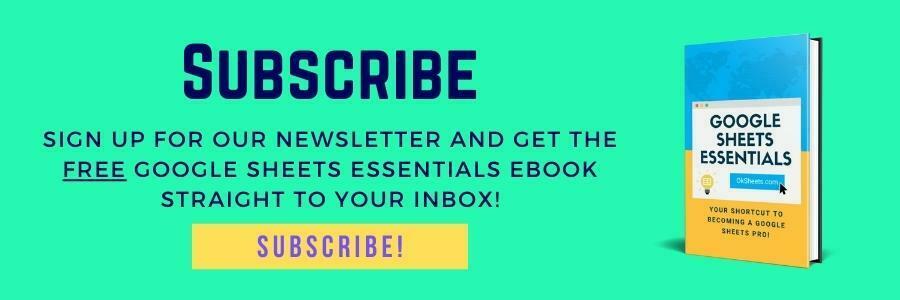





0 Comments