Google Sheets are great for organizing your data and building calculations.
They can be used for anything from tracking inventory, designing budgets, or just managing your day-to-day tasks.
But one of the most common tasks for Google Sheets users is inserting new sheets into their workbooks.
In this post, you’ll learn five different ways you can insert a new sheet in Google Sheets!
- Using the Insert menu.
- Using the Plus icon.
- Using the keyboard shortcut.
- Make a copy of an existing sheet.
- Insert sheets using apps scripts.
Download the workbook which contains all the code used in this post.
Are you ready?
Insert a Sheet from the Insert Menu
If you’re going to take a guess about where you can insert a sheet, you might try the Insert menu. You would be correct!
The Insert menu is a quick and easy way to add new sheets. All you have to do is click on the Insert tab in your workbook, then select the New Sheet option.

Follow these steps to add a sheet.
- Click on the Insert tab in the menu.
- Select the New Sheet option.
Sheets will add the new sheet directly to the right of your active sheet and shift other existing sheets over.
💡 Tip: When you get a workbook with a lot of sheets, you might want to list all sheets in a table of contents!
Insert a Sheet Using the Plus Sign
The Plus icon is another easy way to add a new sheet to your workbook.
Unlike the Insert menu, it can be found at the bottom of your workbook to the left of all the existing sheet tabs.

Left-click on the Plus icon to insert a new sheet.
Again, this will add the sheet right next to the active sheet.
Insert a Sheet Using the Keyboard Shortcut
Google Sheets has a lot of keyboard shortcuts and there are many that are definitely worth the time to learn.
Inserting a new sheet is a common task, so learning this shortcut is a must!

Insert a new sheet by pressing the Shift + F11 on your keyboard.
This will also add the new sheet to the right of your active one.
Insert a Sheet by Copying an Existing Sheet
Many times, you might not want a blank sheet, but a copy of an existing sheet in your workbook.
Google Sheets makes it easy to make a copy of any sheet.

To create a new sheet that’s an exact copy of another, follow these steps.
- Right-click on the sheet tab which you’d like to copy.
- Select Copy to from the options.
- Select Existing spreadsheet from the options.
Google will make a duplicate sheet that contains all the data, formulas, charts, and any other objects from your chosen sheet source.
This one is really handy and can save you lots of time over rebuilding a sheet from scratch.
Insert Sheets Using Apps Scripts
Google Sheets makes it easy to automate tasks.
Using Apps Scripts you can create custom functions that can be used straight from the Google interface!
One of these useful functions is insertSheet(). This will allow you to insert a new sheet into your workbook.
You can use this to create sheets based on the active range in your workbook. This way you can automate the creation and naming of multiple sheets.

function insertSheets() {
var ss = SpreadsheetApp.getActiveSpreadsheet();
var selection = SpreadsheetApp.getActiveSpreadsheet().getSelection();
var activeRange = selection.getActiveRange();
var sheetNames = activeRange.getValues();
for (var i=0 ; i<sheetNames.length ; i++){
ss.insertSheet(sheetNames[i][0]);
}
}
function onOpen() {
var spreadsheet = SpreadsheetApp.getActive();
var menuItems = [
{name: 'Create Sheets from Active Range', functionName: 'insertSheets'}
];
spreadsheet.addMenu('Add Sheet', menuItems);
}
The above code will create sheets based on the first column of any selected range in your spreadsheet.
The code also creates a new custom menu item in the front end of your workbook so a user can easily run it while using the spreadsheet.
This is a great way to automate the tedious task of inserting dozens of sheets!
If you are creating a lot of sheets in your workbook, then you might need to organize them too. Check out this post learn how to automatically sort your sheets.
Another great option for organizing the sheets in your workbook is to create a table of contents that lists all the sheets in the workbook with hyperlinks to each sheet. This way you can navigate to a sheet by clicking on the link.
Conclusions
One of the most common tasks is inserting new sheets when building your spreadsheet solutions.
In Google Sheets, there are 5 different ways to do this: using the Insert menu, Plus icon, a keyboard shortcut, making a copy of an existing sheet, or inserting sheets with Apps Scripts!
The steps vary slightly but all will add a sheet right next to the active one!
Which way do you find easiest? Let us know below if any of these methods have helped you increase your productivity.
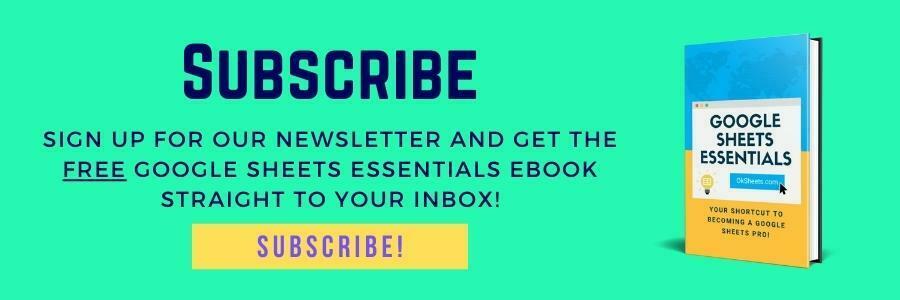





0 Comments